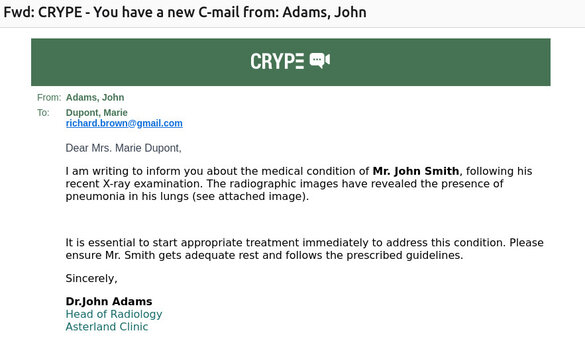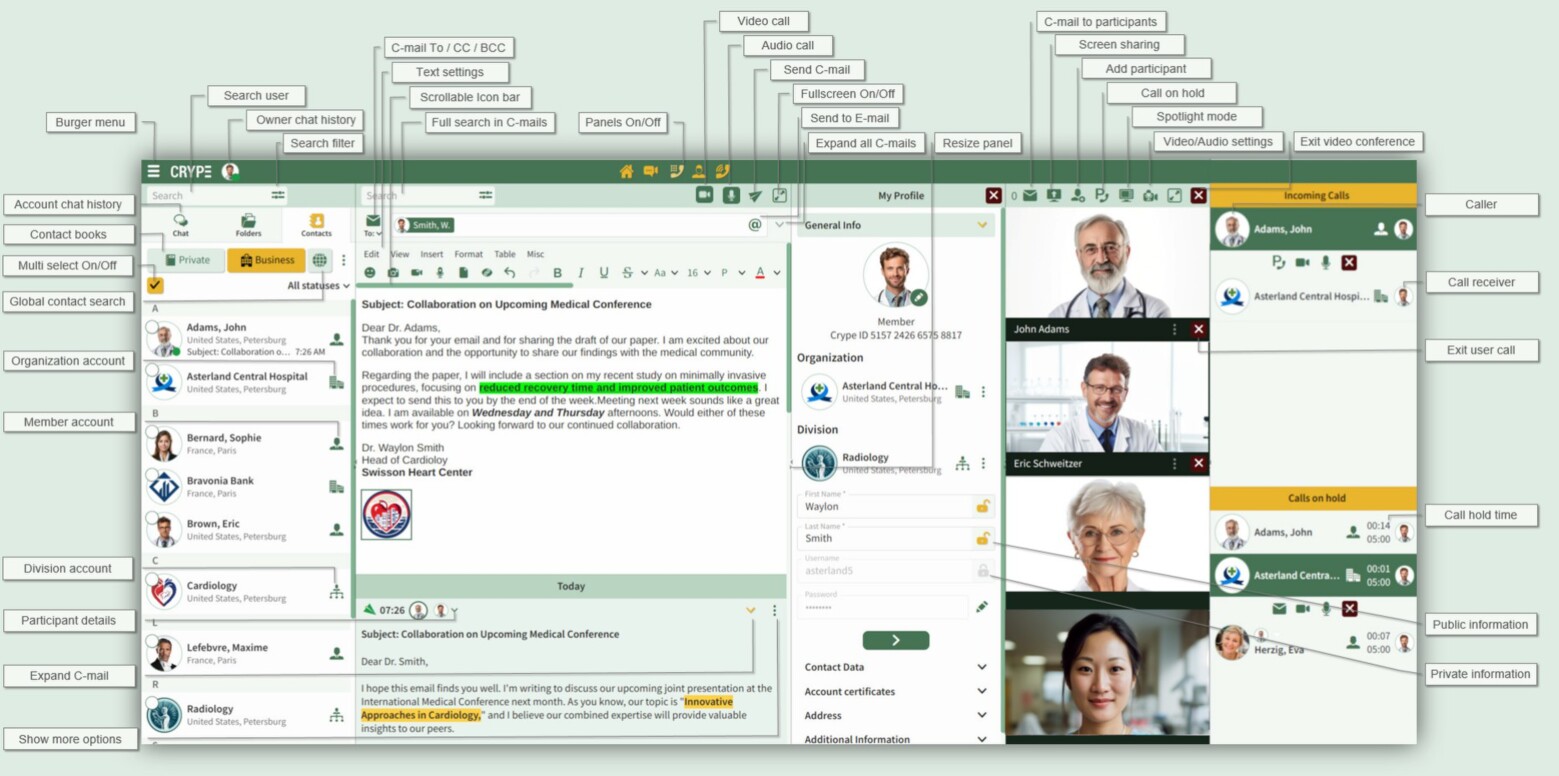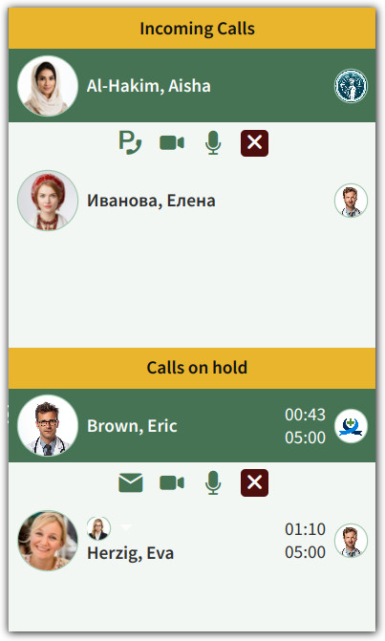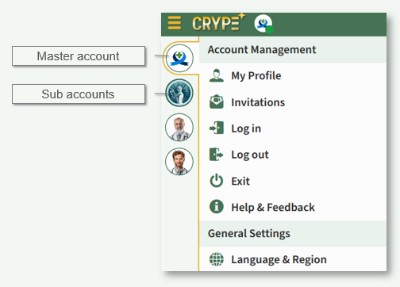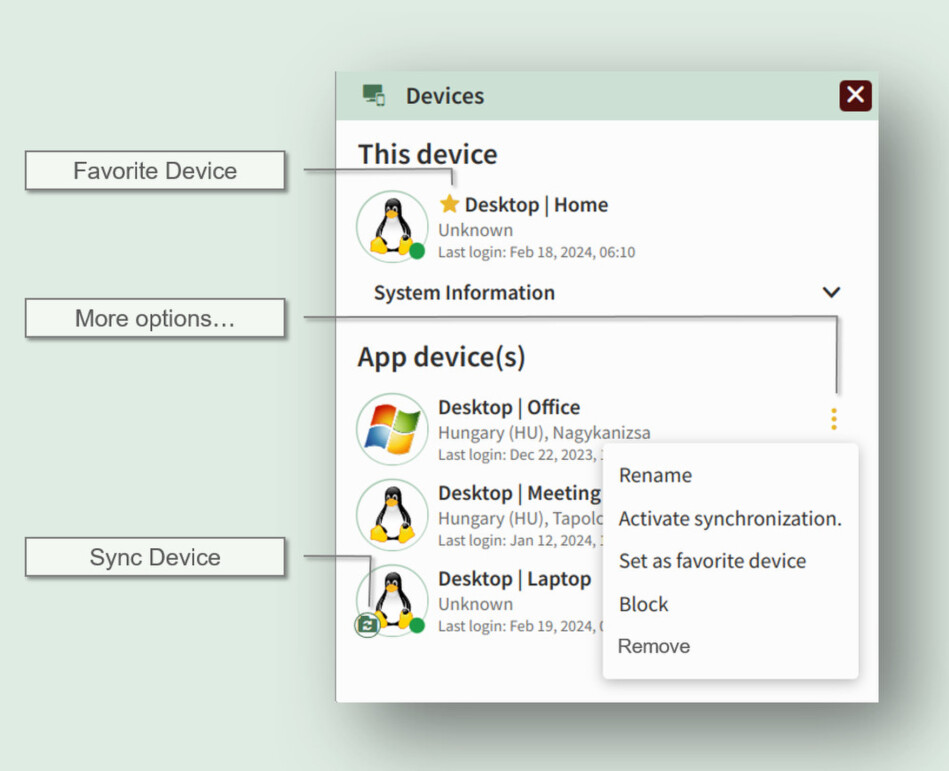Discover CRYPE’s Features
CRYPE Panels – Rethinking Communication
CRYPE is far more than an ordinary video call app. The platform combines all essential functions for secure communication, collaboration, and organization in one intuitive workspace.
With flexible panels, the workspace can be customized individually – for maximum efficiency.

Easy access to account settings and app customization.
Manage contacts, keep track of messages, find new contacts – all in one central place.
Schedule and share appointments and tasks directly in the integrated calendar.
Use multiple CRYPE accounts in parallel, manage C-Mails, and coordinate calls in the central Call Manager.
Create, read, and manage C-Mails – with integrated editor, video, and audio functions.
Professional PBX features: park calls, merge conferences, manage queues.
Easily manage organizations: activate members, manage accounts.
Keep all content securely in view: videos, images, audio, documents, or medical data.
Video and audio conferences with multiple participants – including screen sharing and moderation tools.
Smart assistance – CRYPE notifies you when decisions or input are required.
Embed daily web applications directly into CRYPE – for a unified interface without switching apps.
For central CRYPE accounts of an organization or department – or in cases of high call volumes – efficient call management is essential.
In the Call Manager Panel → Incoming Calls, the number of waiting calls is displayed. Calls can be placed in a waiting list and resumed later.
- Information for waiting Callers: Callers on hold can be informed via C-Mail about the reason for the waiting time.
- Automatic Announcement: Callers on hold hear an automatic system message in the CRYPE system language asking them to be patient.
- Waiting Calls: The waiting calls list shows how many calls are on hold and for how long. Once the defined maximum waiting time has expired, the call is automatically ended.
- Parking Conferences: A running conference can be put on hold at any time to start another conversation. Multiple conferences can be kept active in parallel and switched between as needed.
Calls during an ongoing Video Conderence
Park an incoming call and continue the ongoing conference.
Answer an incoming call; the ongoing conference is automatically placed in Waiting Calls and can be resumed later.
Add an incoming call to the ongoing conference.
Note: Without a conference host, the merge function can be used; however, the host receives a request for approval with the details of the person to be added and must authorize it.
Multible Logins with CRYPE
CRYPE supports parallel logins of multiple accounts on one device (e.g., separation of business and private accounts, secretariat, call center).
Access to Multiple Accounts
- Add additional accounts via Burger menu → Log in.
- Each logged-in account appears with an icon in the left sidebar; switch by clicking on the respective icon.
Identifiability of the Active Account
- After multiple logins, each account receives its own color scheme in the interface; the active account is clearly identifiable.
Unified Communication
- C-Mails for each account are received and managed separately.
- Incoming audio/video calls are delivered to the correct account addressed – regardless of which account is currently active.
- The Call Manager displays all calls across accounts and enables central control.
Login Rules
- First logged-in account = Main account.
- All additional accounts = Sub-accounts.
- When logging out or closing the app, individual or all accounts can be logged out; the last login status is saved.
Important:
If the main account logs in automatically at startup, all sub-accounts with AUTO login will also be logged in automatically.
Using CRYPE: App and Browser

App Usage
- Access for registered users and guests.
- Full functionality is available only for registered users (including enhanced security, call management).
- Privacy for guests: communication data is not stored. Important documents must be saved locally during the session before the app is closed or the user logs out.
Browser Usage
- Access: go.crype.eu , enter any username.
- Use without installation, as a registered user or as a guest.
- Compatible with supported browsers on desktop and mobile devices.
- Recommendation: use the CRYPE app for full functionality (no browser-related limitations).
- Data storage in the browser: when closing the tab/browser, communication data is deleted for security reasons. Save received documents before closing.
Favorite Device 
The favorite device feature allows you to define a 24/7 device as the central hub for sending and receiving C-Mails. This ensures that messages are available across devices according to individual needs.
Principle
- CRYPE works serverless (peer-to-peer). Communication occurs when both sender and recipient are online.
- The favorite device receives priority for incoming messages from other devices and serves as a personal hub.
Default & Customization
- The first registered device is automatically set as the favorite device.
- When a desktop is later registered, CRYPE will use this as the favorite device.
- Manual selection is possible via Burger menu → Devices. Changes require email confirmation.
Private Cloud-Option
- Optionally, a virtual server (e.g., Hetzner Cloud) with Linux (e.g., Ubuntu, Mint) and CRYPE for Linux can be operated as the favorite device, ensuring 24/7 availability independent of local devices.
- Message sending: Created on device B → forwarded to favorite device A (storage/distribution) → delivery to recipient (favorite device E) → forwarded to additional recipient devices once online.
- Message receiving: Arrives on favorite device E → distributed to currently online devices (e.g., F, G) → for offline devices (e.g., H) held until they come online.
Default
By default, the first registered desktop system is the favorite device. Customization is possible anytime in the Burger menu.
CRYPE Exchange Server 
The Exchange Server feature allows organizational accounts to operate a dedicated 24/7 device/server as a central communication hub for C-Mails. Departments/members can additionally continue to use the favorite device.
Setting up the Exchange Server
Goal: 24/7 P2P communication through a permanently available hub that manages incoming and outgoing communication for each member/department.
Requirements
- Operating system: Linux (Ubuntu/Debian/Mint) or Windows (Server 2016+/Windows 10+).
- At least 16 GB RAM and sufficient SSD storage for several years of communication data.
- Stable internet connection (minimum 100 Mbit/s up/down).
- 24/7 operation (on-premises or data center).
- Installation of the CRYPE app and login with a central organizational account.
- Activation via Burger menu → Exchange Server (storage share and delivery attempt duration for offline members/departments configurable).
Operation (Simplyfied)
- Sending: Created on device B → forwarded & stored on the Exchange Server → delivered to the recipient as well as (internally) to favorite device A once online.
- Receiving: Arrives on favorite device E → distributed to online devices (F, G); for offline devices (H), delivered upon next connection.
Fallback
- If the Exchange Server is unavailable, direct P2P delivery occurs between end devices. Once the server becomes available again, devices automatically synchronize with it.
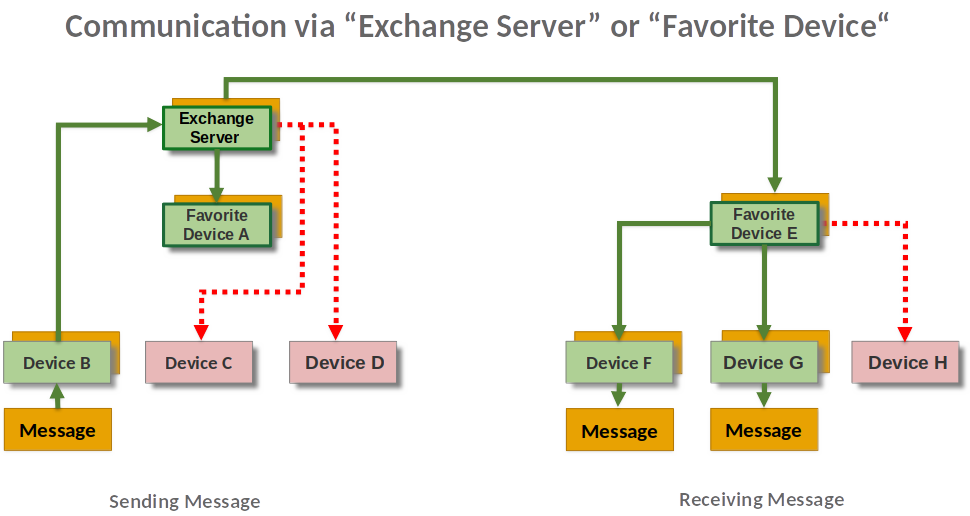
Device Management 
Device management combines flexibility, security, and convenience. Whether it’s managing multiple devices, adjusting synchronization settings, or enhancing the security of your communication channels – CRYPE provides comprehensive support.
Multi-Device Operation
- Manage up to 10 devices via Burger menu → Devices.
- To add another device (>10), remove an existing one from the list if necessary.
Incoming Calls and C-Mails
- All online devices ring simultaneously.
- For C-Mails, the favorite device has priority and distributes messages to synchronized devices.
C-Mail-Synchronization
- For each device, you can define whether incoming/outgoing C-Mails are synchronized.
- Activation requires a confirmation code (email).
- New devices are offered for synchronization.
Security: Lock & Remove
- Devices can be locked immediately (e.g., in case of loss); email confirmation required. Active devices are logged out and remain locked until the lock is lifted.
- Removing a device prevents future logins. Data on the device is not deleted; local deletion via Burger menu → Data & storage before removal is recommended.
Advanced Email Messaging Function
For communication partners without a CRYPE account, an email bridge is available.
How it works:
- In the messaging interface, add the email address by clicking the '@' key.

- Via the envelope icon (CC:), the list of communication partners can be displayed.
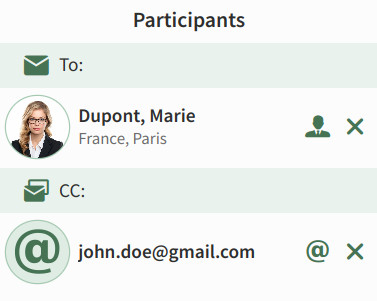
- Delivery is carried out via the CRYPE email server according to the conventional email delivery process (not through the CRYPE P2P protocol).
- The usual fields To:/CC:/BCC: are available.
- Limit: Maximum of 5 email addresses per C-Mail.
Note
The email function is intended for exceptional cases in which direct CRYPE-to-CRYPE communication is not possible.